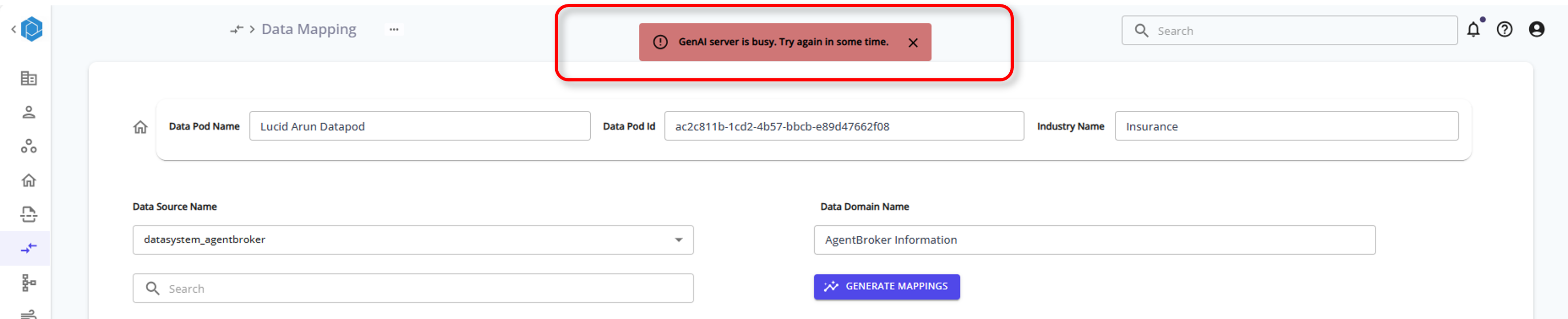Module 3: Data Mapping
Data Mapping
Key Terms
-
Entities: Entities are higher-level concepts in data modeling that group together related tables representing a common theme or purpose, such as Customer or Order.
-
Attributes: Attributes are specific data points within an entity, representing common columns across grouped tables, such as FirstName or OrderDate.
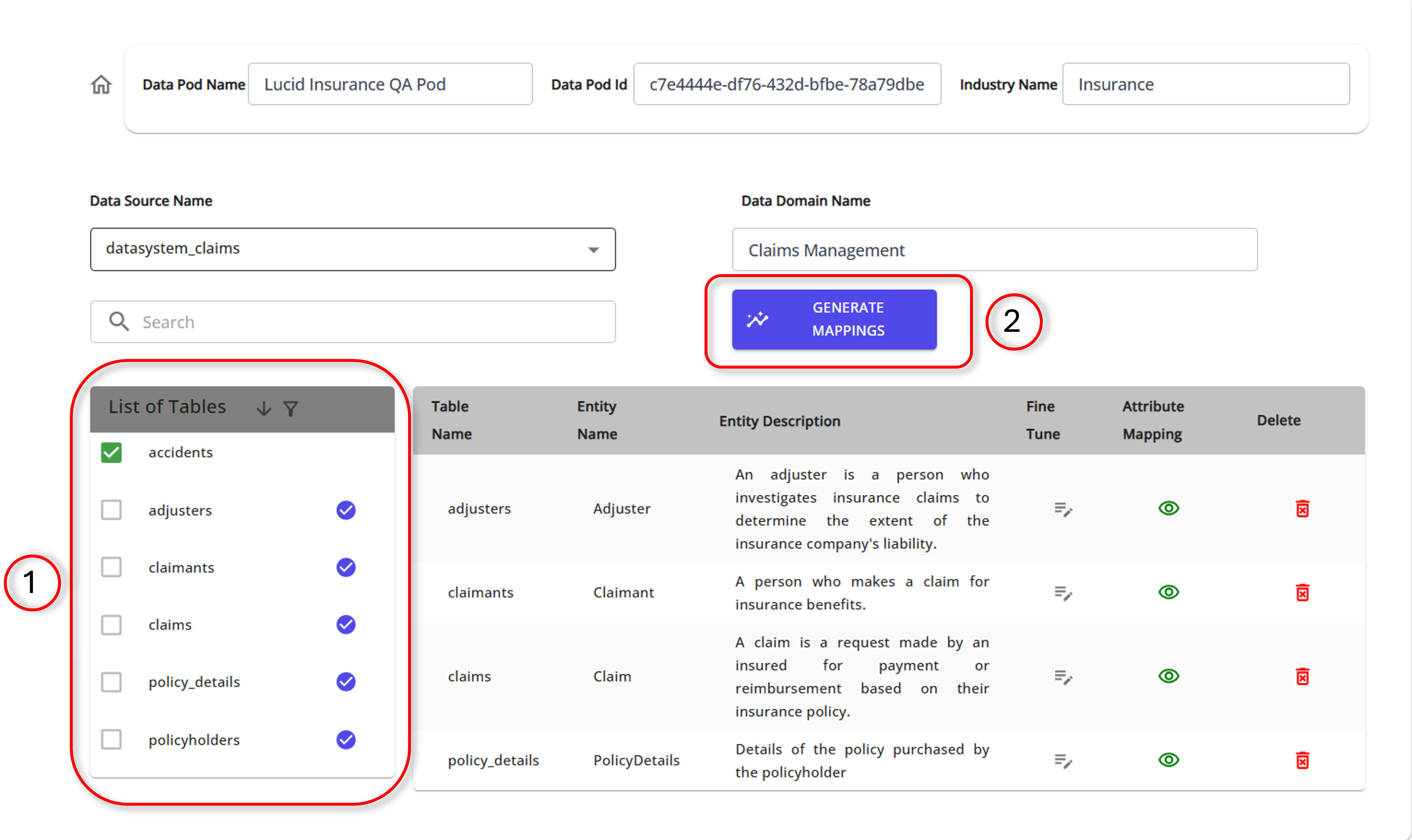
Data Mapping
After scanning the tables, the next step is to map these tables to a common entity. This involves grouping similar tables under a unified entity structure and mapping their common attributes.
-
Select Tables for Mapping:
- Review the list of tables identified during the data source scan.
- Select the tables that should be grouped under a common entity.
-
Generate Mappings:
- Click on the "Generate Mappings" button to automatically map common tables to an entity based on their similarities.
-
Fine-Tune Entity Mappings:
- Use the "Fine Tune" option to manually adjust the mappings if necessary.
- Ensure the entity name and description accurately reflect the grouped tables.
-
Fine-Tune Attribute Mappings:
- Click on "Attribute Mapping" to review and adjust the attributes within the entity.
- Ensure that each attribute name, description, classification, and data type are correct.
-
Optional: Delete and Regenerate Mappings:
- There is a feature to delete the generated mappings if needed.
- After deleting, you can regenerate the mappings to ensure they meet your requirements.
Edit Mappings
In edit mappings, there are three options:
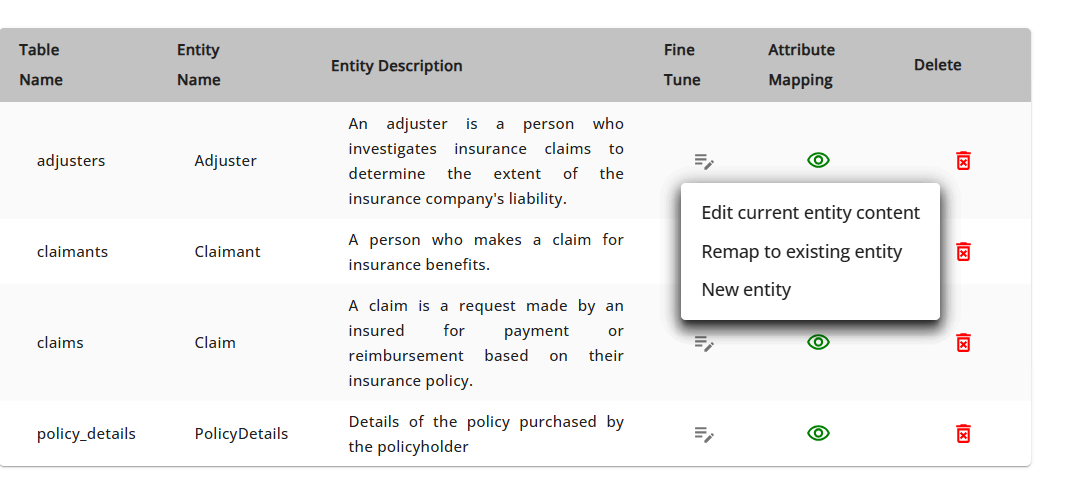
-
Edit Current Entity Content:
- Modify Entity Details:
- Click on the "Edit" icon next to the entity you wish to modify.
- This will open a form where you can update the entity details.
- You can change the entity name, entity description, and other metadata.
- Ensure that the new details accurately reflect the updated content.
- Update Attributes:
- In the same form, you can also update the attributes of the entity.
- Modify attribute names, descriptions, data types, and classifications as needed.
- This allows you to ensure that all attribute details are correct and relevant.
- Save Changes:
- After making the necessary updates, click the "Save" button to apply the changes.
- The entity content will be updated with the new details you have provided.
- Modify Entity Details:
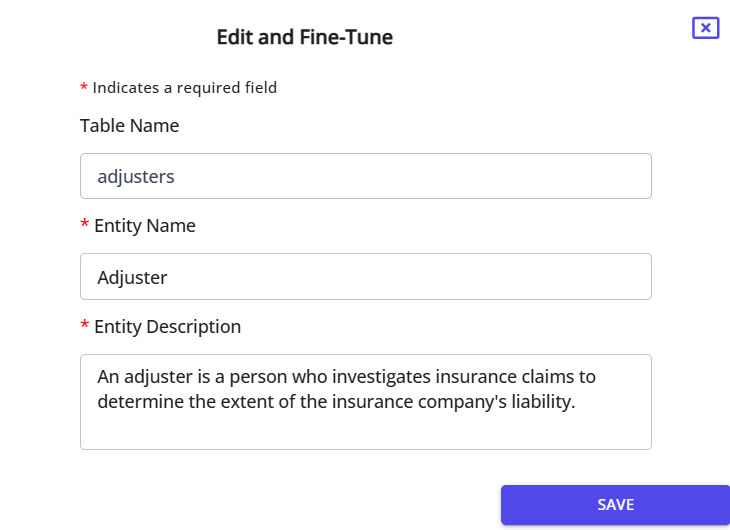
-
Remap to an Existing Entity:
- Select an Existing Entity:
- Click on the "Remap" icon next to the entity you wish to remap.
- This will open a form where you can select an existing entity to remap to.
- Choose the existing entity from the "Existing Entity List" dropdown.
- Update Entity Description:
- Ensure that the entity description accurately reflects the selected entity.
- You can modify the entity description if necessary to match the attributes being mapped.
- Map Attributes:
- Review the current attributes and their descriptions.
- Update the new attribute names and descriptions to ensure they match the existing entity.
- Modify the attribute details if necessary to ensure accurate mapping.
- Confirm Changes:
- After making the necessary updates, click the "Confirm" button to apply the changes.
- The table will be remapped to the selected existing entity with the updated attribute details.
- Select an Existing Entity:
-
Create a New Entity:
- Define a new entity and map the table to it.
Note
The following Warning appears when multiple users are using the system at the same time, and the GenAI server is unable to accept any more requests due to Tokens Per Minute (TPM) limitations. Please try again later.